How to Transcribe a Vimeo Video
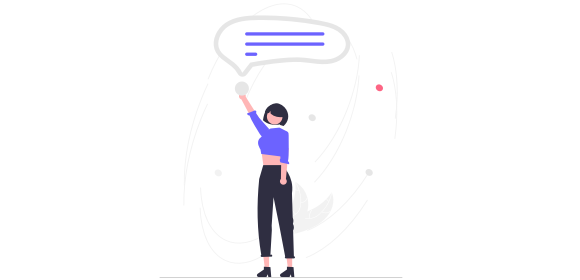
How to Transcribe a Vimeo Video
Vimeo is the go-to platform for professional, high-quality video content. It has more than 260 million active users, and more than 350,000 new videos are uploaded to the platform every day by the likes of filmmakers, videographers, and other creative professionals.
Adding a transcript to your Vimeo video is one of the best ways to improve your video content's reach, engagement, and effectiveness - ensuring you get the most out of every video you create. Keep reading to find out more about the benefits of video transcription and to learn how to transcribe your Vimeo videos quickly and easily!
Jump to:
Why transcribe your Vimeo videos?
Transcribing your Vimeo videos can offer a whole host of benefits for both you and your audience. Let's take a look at some of the main reasons to get a transcription:
- Accessibility
With a transcript, you'll be providing a written record of the spoken content in your video, which can make it more accessible to viewers who are deaf or hard of hearing. It can also help viewers who may be non-native speakers or have difficulty understanding certain accents or dialects.
- Users on the go
According to Vimeo, 50% of viewers watch videos with the sound off. Once you've got a transcript of your Vimeo videos, you can create subtitles, which make it easier for viewers to watch your videos on the go - when they're most likely to be watching with the sound off.
- SEO
Transcribing your Vimeo videos can also help with search engine optimization (SEO), making it easier for people to find your content - both on Vimeo's own search engine and on the likes of Google. By targeting relevant keywords, you can boost your search rankings and generate more traffic.
- Marketing material
A transcript can also help you repurpose your content into other forms of marketing material - whether that's reports, blog posts, or quotes that can be turned into assets for social media.
Tools to transcribe Vimeo videos
There are three options to choose from when it comes to transcribing a Vimeo video: Vimeo's automatic captioning, human transcription services, and automated transcription services.
Let's take a look at the three options in more detail:
- Vimeo's automatic captioning
The first option is Vimeo's built-in auto captioning tool. Users with paid accounts will have captions automatically added on any new video upload. While these can be useful, these auto-generated captions aren't always the highest quality. What's more, Vimeo's automated captions are currently only available in English, so they're no good if your videos are in other languages.
To download a Vimeo transcript:
1. Go to the video's clip page
2. Click the Download button
3. In the window that appears, select the caption file for download
- Human transcription services
The second option is to pay a human transcriber to manually type out your video transcript. While the transcription will be highly accurate, it can work out fairly expensive as you're paying a real-life person for their time, and you could wait anywhere from hours to days or even weeks for your transcription.
- Automated transcription services
The third - and best - way to transcribe a Vimeo video is with an automatic transcription service like Transcribe. Our easy-to-use AI-powered software means you get incredibly fast, high quality transcriptions at the best possible price.
As well as being quick and cost-efficient, Transcribe supports more than 120 languages and dialects. You can import your Vimeo video in a variety of formats, and export the transcript in a format that suits you. We also offer up to 500 hours of cloud storage, and there's professional support on hand if you need any assistance.
How to transcribe a Vimeo video using Transcribe
1. Download the video from Vimeo
Your video will automatically download as an mp4. If you already have a version of the video saved to your phone or computer, it'll need to be in one of our supported file formats: mp4, m4v, mov, or avi.
2. Download the Transcribe app or launch the online editor
3. Upload your Vimeo video
Import your video from your phone or computer.
4. Choose your language
Select the language of your Vimeo video from more than 120 languages and dialects.
5. Start the transcription process
Your Vimeo transcription will be ready in a matter of minutes thanks to our high-speed AI software. Sit back and relax, and we'll send you a notification when your transcription is complete.
6. Your transcription is ready!
Now that your Vimeo transcription is ready, you can proofread and polish the text in the app, online, or in your preferred file format - with or without timestamps. With our free plan, you can export your transcribed text to TXT, or upgrade to our PRO service to export to PDF, DOCX, JPG, and SRT.
Note: Pick SRT if you want to turn your transcript into captions or subtitles. SRT is a file format made up of time coding and plain text, which video software reads and extracts in order to display subtitles on your video.
How to get a transcript from Vimeo for free
Vimeo's auto captioning tool is free to use, and you can download Vimeo transcripts directly from there. However, this won't necessarily be the most accurate transcript. Alternatively, you can manually transcribe your Vimeo video yourself. But depending on how long your video is, this might take a really long time.
With Transcribe, you get your first 15 minutes of transcription time for free, so if your Vimeo video is only short then this could work out as a free option. Once you've used up this 15 minutes and seen for yourself whether our service meets your needs, you can buy additional credit for $5/hour, or 10 hours for just $30. Alternatively, upgrade to PRO for $12.99/month or $99.99/year and you'll receive five hours of transcription time each month - the equivalent of two feature length films!
How to use your Vimeo transcript
Once you've got your Vimeo transcript, you can use it in a variety of ways to enhance your video's reach, engagement, and effectiveness.
Start by copying the transcript into the video's description box on Vimeo. This will give users the chance to read along with what's being said, and they'll also be able to skim the transcript to find key moments or to get an idea of what the video is about. Additionally, the written transcript will improve your SEO, helping the video to rank higher and reach a wider audience.
If you want to use the transcript to create captions, then this should be a priority too. Find out how to add captions to your Vimeo video.
As a next step, you could repurpose the transcript into a blog post for your website and identify key quotes to include in social media assets. This will help you to get the most out of each video you create!
Ready to transcribe your Vimeo video? Download the Transcribe app or launch the online editor to get started.
Written By Katie Garrett