How to Add Captions and Subtitles to Dailymotion Videos
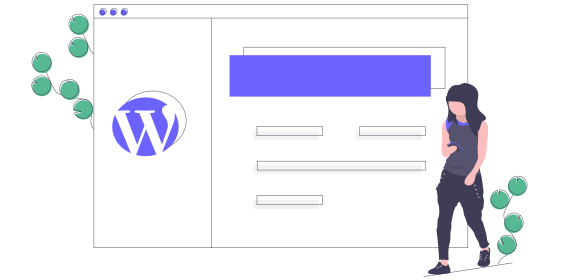
How to Add Captions and Subtitles to your Dailymotion Videos
Dailymotion is one of the world's leading video hosting platforms, with more than 300 million users worldwide who watch an estimated 3.5 billion videos every month. And while Dailymotion is constantly improving its features and tools, it currently only offers auto-generated captions and subtitles in French.
If your video content is in any other language, you'll need to add captions yourself. But fear not, it's easy to do with the help of our video transcription service! In this guide we'll walk you through how to add subtitles and captions to your Dailymotion videos, to make your content more accessible for everyone.
Jump to:
Why should you add captions to your Dailymotion videos?
Adding captions and subtitles to your Dailymotion videos makes your video content accessible for a wider range of audiences. This includes individuals that are deaf or hard of hearing, those who don't fully understand the language of the video and find it easier to read along as they watch, and those who want to watch your video on the go too!
Interestingly, subtitles are becoming more and more popular among young people. In fact, 80% of 18-25 year olds now use subtitles all or some of the time. By adding captions to your videos, you'll make your video content more appealing, boosting your viewer numbers!
How to add captions to Dailymotion videos
First things first, you'll need to get a transcript of your Dailymotion video - this will become your caption file. Then you'll upload it to Dailymotion.
Getting your caption file
1. Download your video from Dailymotion
Or if you have it downloaded already, you're good to go!
2. Download the Transcribe app or launch the online editor
3. Upload your Dailymotion video to Transcribe
Import your video from your phone or computer.
4. Choose your language
Select the language of your Dailymotion video from more than 120 languages and dialects.
5. Start the transcription process
Your transcription will be ready in a matter of minutes!
6. Proofread and polish the text
You can do this in our app, online, or in your preferred file format. At this point you might also wish to add extra information for your captions, such as background noises, speaker differentiation, and other audio cues.
7. Export your video in SRT
SRT is a file format made up of time coding and plain text which is specifically for captions and subtitles.
Caption file sorted, now to upload it!
Uploading your caption file to Dailymotion
Once you've got your transcript and saved it as an SRT file, adding captions to your Dailymotion video is easy:
1. From your Dailymotion Studio, go in Media > Videos
2. Click on the video you want to edit
3. In the Advanced tab, click on 'Add subtitles'
4. Select your subtitle language in the dropdown
5. Choose your .SRT file from your computer
Once that's uploaded and saved, your video will be live with captions!
Find out more about how to add captions to a video.
Why are there no subtitles on Dailymotion?
Subtitles not showing up on Dailymotion? That will probably be because the video owner hasn't uploaded a subtitle file. Unfortunately, Dailymotion doesn't have an auto-captioning feature for videos that aren't in French, so it's down to the video owner to add their own subtitles.
If you're the video owner and you've uploaded a subtitle file, check the SRT file for any errors.
Ready to add Dailymotion captions?
You should now have a good idea of how to add subtitles and captions to your Dailymotion videos, and your video content will soon be more accessible for a wide range of viewers. Check out our guide on how to transcribe video for more tips and assistance. Alternatively, download the Transcribe app or launch the online editor to get started!
Written By Katie Garrett