How to Transcribe a Video to Text
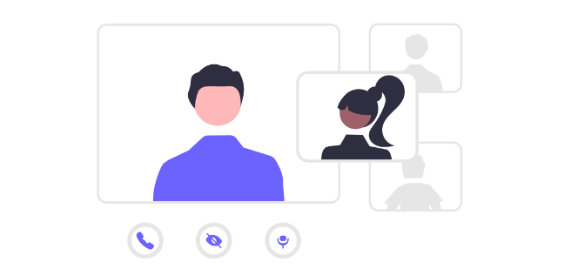
How to Transcribe a Video
Looking to transcribe video to text? Whether you're a content creator making your videos more accessible, a researcher documenting interviews, or a professional capturing meeting minutes, there are several ways to turn video into text - from manual methods to advanced AI transcription services like Transcribe.
In this guide, we'll walk you through the different types of video transcription, the benefits of transcribing a video, and the best tools for the job. We'll also show you exactly how to transcribe a video using Transcribe, with a simple step-by-step guide. And we'll round it all up with answers to the most frequently asked questions.
Let's dive in!
Jump to:
- Benefits of video transcription
- Types of videos that benefit from transcription
- Four ways to transcribe a video
- How to transcribe video using Transcribe
- Video transcription FAQs
Benefits of video transcription
Offering a transcript or subtitles alongside your video content can be useful for many reasons. Not only does it improve accessibility for members of your audience who might be deaf or hard of hearing, it also makes your video content easier to watch on the go, helps with content repurposing, and can even work wonders for your SEO.
Let's break this down by taking a look at the specific types of video that benefit from transcription, and why.
What types of videos benefit from transcription?
Films and TV
Many countries have strict laws about captioning for films and TV shows for accessibility purposes. For example, in the US, laws and standards like the ADA, the CVAA, and the FCC serve as guidelines for achieving accessibility in the entertainment industry.
Subtitles are also becoming increasingly popular with younger audiences, with 80% of 18-25-year-olds using them all or some of the time.
Learn how to add captions to a video, and find out other ways to make audio and video content more accessible.
YouTube videos
After Google, YouTube is the most popular search engine in the world. Adding captions to your YouTube videos not only makes it easier for your audience to watch videos on the go, it also helps to improve your YouTube SEO, which can help you to grow your audience.
Filmed interviews
Whether you're a journalist, a documentary maker, or you're responsible for the marketing activities of your company, adding subtitles to a filmed interview is useful for your audience, especially if there's background noise in the video or if the subject matter is complex. Video transcripts also make it easier to repurpose your video content into blog posts, articles, or social media content.
Meetings and conference calls
Meeting transcripts are useful for taking minutes, sharing meeting notes and keeping track of what's been discussed in important meetings. Transcribe integrates with Zoom for quick and easy transcripts from Zoom meetings.
Social media posts
Did you know that 85% of Facebook videos are watched without sound? Adding captions ensures your content grabs attention while users scroll, increasing watch time and engagement.
Academic resources
Make your students' lives that little bit easier by providing transcripts alongside recordings of lectures and seminars. It'll save them time on note-taking and also help them to improve their understanding of the subject matter.
Four ways to transcribe a video
Manual transcription
If you have plenty of time to play with, then the good old-fashioned method of watching your video and typing a transcript as you go along is still an option. It's not one that we would recommend though, especially for longer videos, as manually transcribing takes even longer than you might predict.
Check out our tips for transcribing audio to text manually.
YouTube's transcription offering
YouTube has its own speech recognition technology that can automatically create captions for your videos, however they themselves warn about inaccuracies and varying quality.
Human transcription services
Transcription services using real-life humans to transcribe recordings promise the best possible accuracy, but since real-life humans can only work so fast and, of course, have to be paid for their time, these manual services are typically slower and more expensive than automated services.
An hour of audio takes approximately four hours for a professional to transcribe, and the average price charged is 75 cents to $1.50 per minute. That works out as $45-$90 per hour of audio transcription, and you might have to wait days or even weeks to receive your transcript.
Find out more about human vs automatic transcription services.
AI transcription services
The easiest way to transcribe a video is to upload your file to an AI-powered transcription tool like Transcribe. Our AI-powered software uses advanced speech recognition technology to convert your video files into text, delivering accurate, timestamped transcripts in minutes - at an unbeatable price.
Transcribe supports more than 120 languages and dialects, and works with all major audio and video file formats. You can upload files directly from your device or import them from popular cloud tools, making it easy to work the way you want.
How to transcribe video using Transcribe
1. Download the Transcribe app or launch the online editor
2. Upload your video file
You can import your video files from any app or cloud storage system, including Google Drive and Dropbox. Supported video file formats include m4v, mp4, mov and avi. This should cover most videos, but if your video happens to be in a format that isn't supported, get in touch and we'll help you to convert your file into one that's compatible with our software.
Please bear in mind that the clearer the sound in your video recording is, the more accurate the transcription will be, so if possible, take care to ensure that voices can be clearly heard, speakers don't talk over one another and there's no background noise or echo. If the quality isn't the best it could be, then that's not a problem, but the transcription might require a little extra manual tweaking once you've received it.
3. Choose your language
Select the language of your video recording from more than 120 languages and dialects.
The transcription will be provided in the same language, and once you have the written video transcript, it'll be easy for you to translate it to create subtitles in other languages.
4. Start the transcription process
Your video transcript will be ready in a matter of minutes thanks to our high-speed AI software. Make yourself a cup of tea, sit back and relax, and we'll send you a notification when transcription is complete.
5. Your transcript is ready!
Now that your video transcript is ready, you can proofread and polish the text in the app, online or in your preferred file format - with or without timestamps. You can also use our built-in AI tools to summarize the transcript or translate it into other languages.
With our standard version you can export your transcribed text to TXT, or upgrade to our PRO service to export to PDF, DOCX, JPG and SRT. SRT is a file format specifically for captions. It's made up of time coding and plain text, which video software reads and extracts in order to display subtitles on your video.
Video transcription FAQs
How can you transcribe a video for free?
Doing it yourself is one way of getting a free transcription, but whether it's a truly free option depends on the value you put on your own time! YouTube's automatic captioning is a free service too, however, it isn't the most reliable service in terms of accuracy.
With Transcribe, you can enjoy the first 30 minutes of transcription time for free, so if your video is on the shorter side then this could work out as an entirely free option. Once you've used this time up and seen for yourself whether our service meets your needs, additional credit can be bought for $5/hour, or save money by buying 10 hours for just $30. Alternatively, upgrade to our PRO service for $14.99/month, and you'll receive an additional 5 hours of transcription time each month (that's two feature-length films!).
How do you transcribe a video to text fast?
The fastest way to transcribe video to text is by using an AI video transcription service, like Transcribe. It takes a professional four hours to transcribe an hour of audio, whereas automated transcription services can transcribe an hour-long video in minutes, if not seconds.
How do you transcribe a YouTube video?
You can transcribe a YouTube video using the platform's automatic captioning tool, however this isn't necessarily the best option. As an alternative, simply download the video to YouTube and upload the file to the Transcribe app or online editor!
Check out our guide on how to transcribe a YouTube video for more information.
How do you transcribe a video in Microsoft Teams?
There are a couple of ways to transcribe a video in Microsoft Teams. For live transcription during a meeting, click the 3-dot icon at the top of the Teams window (...) and then click "Start transcription". You'll then see the live transcription on the right-hand side of your screen.
Alternatively, if you want to transcribe the recording of a Teams meeting, simply download the recording and upload the file to the Transcribe app or online editor. For an in-depth look at this, check out our guide on how to transcribe a Microsoft Teams meeting.
Can you transcribe a video in Word?
Yes, you can, but only if you have a Microsoft 365 subscription. Word Online has a built-in transcription tool that can be used to transcribe videos, but this feature isn't available in the desktop app.
If you only have the desktop Word application, then the alternative is to use a third-party tool like Transcribe. Once you've got your written transcript, you can save it as a TXT or DOCX file and open it in Microsoft Word to edit it there, if preferred.
Find out more about how to transcribe with Microsoft Word.
Can you transcribe a video in Google Docs?
No, you can't. While Google Docs does have a built-in voice recorder that works for live dictation, it doesn't have the functionality to transcribe pre-recorded audio and video files. You'll need to use a third-party tool like Transcribe instead. Once you've got your transcript and saved it as a TXT, DOCX or PDF file, you can then open it in Google Docs to edit it there, if desired.
How do you manually transcribe a video to text?
To manually transcribe a video to text, play the video and listen to it carefully, typing out the spoken words into a text document. You'll probably need to pause, rewind, and relisten to certain sections to ensure you capture everything accurately.
Manual transcription takes time, so keep calm and patient. And if you find it takes too long and you need a helping hand, you know where to find us!
Can ChatGPT transcribe videos?
No, ChatGPT can't transcribe videos for you. As a text-based AI model, it doesn't have the ability to process or analyze video (or audio) files. Instead, make the most of other AI-powered tools like Transcribe!
Ready to transcribe video to text?
Download the Transcribe app or launch the online editor to get started.
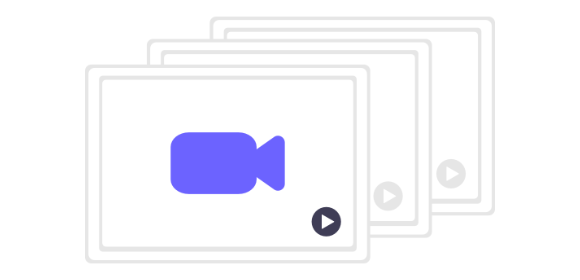
How to Transcribe a YouTube Video
Want to make your YouTube videos more accessible, boost your rankings and expand your reach? Learn how to transcribe YouTube videos with our helpful guide.