The Best Tools for Online Meetings
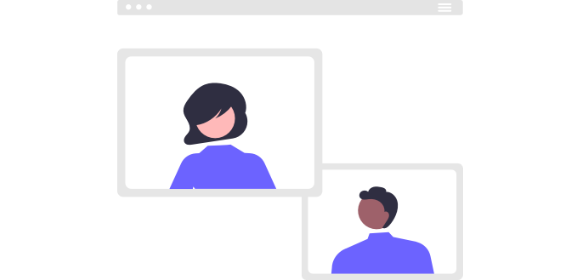
The Best Tools for Online Meetings
Remote working has become more common than ever over the past few years, and the demand for online meeting tools has skyrocketed. In response, software companies have really upped their game to make working from home and collaborating from afar as manageable as possible.
With so many remote meeting tools now available, boasting different features (many of them free) and sitting at different price points, how do you know which to pick for your team? In this guide we've identified the main contenders and highlighted their free features, the limitations of their free versions, and use cases to ensure you choose the best one for the job.
Jump to:
Zoom
Zoom has become a household name in recent years. It's arguably the most popular tool for e-conferencing, with a staggering 300 million people joining a Zoom meeting every single day. It's super easy to use, even for technophobes, who can join using a dial-in number or a meeting link.
Free features
-
Unlimited one-on-one calls
-
Group meetings up to 40 minutes long
-
Simultaneous screen sharing and co-annotations
-
Digital whiteboard for collaboration
-
Dynamic voice detection to determine who's speaking
-
Live chat where you can ask questions and share links
-
Breakout rooms to split your meeting in up to 50 separate discussions
-
Meeting recording
Limitations of Zoom
- With the free plan, group calls are limited to 40 minutes
How much does it cost to upgrade?
The Pro subscription costs $14.99/user/month, and the Business account costs $19.99/user/month.
Recording and transcription with Zoom
You can record any meeting or conference in high-quality MP4 format -- so you can refer back to the meeting or share it with anyone who couldn't attend.
Zoom also has a built-in transcription tool, however many users report that it can take hours or even days for the transcription to complete. But fear not, our transcription tool integrates with Zoom, meaning you'll get clear, detailed notes within minutes of your meeting ending.
Who should use Zoom?
Zoom is an ideal online meeting tool for anyone who works remotely or has remote team members. It's easy to use, and has just about every feature you could possibly need for remote collaboration.
If you tend to keep your meetings on the short side, the free account should be all you need, but the Pro or Business account is a good investment if you regularly host longer meetings.
Google Meet
Google's answer to video conferencing, Google Meet is a simple, user-friendly tool that functions entirely within a web browser. It's a stellar competitor for Zoom, especially if you and your team already use Gmail and other apps within Google Workspace. The free tier is entirely functional for basic meetings, but you get access to additional features with the paid-for service.
Free features
-
Up to 100 participants
-
Group meetings up to 60 minutes long
-
Screen sharing
-
Breakout rooms
-
Whiteboard for visual explanations
-
Works entirely within your browser
-
Integrates with other Google Workspace apps
Limitations of Google Meet
-
Free users can only host meetings with up to 100 participants for a maximum of 60 minutes
-
Free users can't record meetings
How much does it cost to upgrade?
Google Workspace plans, which give you access to the wider G Suite too, cost $6, $12, or $18/user/month.
Recording and transcription with Google Meet
Google Meet calls can be recorded with a paid-for plan, and recordings are automatically saved to your Google Drive. There's no built-in transcription function, however once you've got your meeting recording, it's quick and easy to upload it to Transcribe. And you'll get your transcription within minutes!
Who should use Google Meet?
If your company already uses Gmail and other Google Workspace apps, then Google Meet will integrate seamlessly with your workflow and is the natural choice for you when it comes to online meeting software.
Skype
Chances are you'd heard of Skype long before other video calling software came into play. With almost two billion estimated users worldwide, it's an extremely popular platform. Skype for Business has been discontinued in favor of Microsoft Teams (Microsoft owns both), but free Skype still has its benefits!
Free features
-
Up to 100 participants per call
-
HD video calling
-
Screen sharing
-
Instant messaging
-
Meeting recording
-
Call phone numbers as well as Skype users
Limitations of Skype
-
A limited number of people can join calls
-
No whiteboard function
-
No breakout rooms
How much does it cost to upgrade?
Since Skype for Business has been discontinued, your upgrade will be via Microsoft Teams, which costs from $4/user/month.
Recording and transcription with Skype
You can record all Skype calls, and once you stop the recording it will be posted in the Skype chat for everyone to access. It will be available for 30 days, but you can download and save it in the meantime.
There's no transcription function, but you know the drill! Simply upload the recording to Transcribe and we'll get the job done for you in just a matter of minutes.
Who should use Skype?
Skype is great for personal use and also works well for small organizations. Larger organizations should consider upgrading to one of Microsoft Teams' paid plans (or one of the alternatives mentioned in this guide) for a more comprehensive package.
Microsoft Teams
Microsoft Teams almost doubled its number of daily active users from 2020 to 2021 (leaping up to 145 million), with Microsoft users enjoying the seamless integration with their other apps. It's particularly good for internal communication, so if your work is more internal than external then this could be the perfect remote meeting tool for you.
Free features
-
Unlimited group meetings for up to 60 minutes
-
Up to 100 participants per meeting
-
Instant messaging
-
File sharing, tasks, and polling
Limitations of Microsoft Teams
-
Free users can only host meetings with up to 100 participants for a maximum of 60 minutes
-
Free users can't record meetings
How much does it cost to upgrade?
There are three upgrade options, priced at $4, $6, and $12.50/user/month
Recording and transcription with Microsoft Teams
To record Microsoft Teams meetings, you'll need to subscribe to the Business Basic or Business Standard account. Both subscriptions will also give you access to transcriptions, however many users complain about how long they have to wait for a transcription after the meeting has ended.
We know that sometimes you just can't wait, so learn how to transcribe a Microsoft Teams meeting in the quickest way possible.
Who should use Microsoft Teams?
Microsoft Teams is the perfect meeting software if you're already a Microsoft user and the majority of your meetings are internal. It does work for external meetings too, but Zoom tends to be the better option in these cases.
If you're a student or teacher at an eligible institution, you can upgrade to an education account (with the same perks as a business account) for free!
Let's compare the free versions of these online meeting tools
Maximum number of participants
- Zoom: 100
- Google Meet: 100
- Skype: 100
- Microsoft Teams: 100
Maximum group call time
- Zoom: 40 minutes
- Google Meet: 60 minutes
- Skype: 24 hours
- Microsoft Teams: 60 minutes
Screen sharing
- Zoom: ✔️
- Google Meet: ✔️
- Skype: ✔️
- Microsoft Teams: ✔️
Meeting recording
- Zoom: ✔️
- Google Meet: -
- Skype: ✔️
- Microsoft Teams: -
Instant messaging
- Zoom: ✔️
- Google Meet: ✔️
- Skype: ✔️
- Microsoft Teams: ✔️
Whiteboard
- Zoom: ✔️
- Google Meet: ✔️
- Skype: -
- Microsoft Teams: -
Mobile app
- Zoom: ✔️
- Google Meet: ✔️
- Skype: ✔️
- Microsoft Teams: ✔️
Breakout rooms
- Zoom: ✔️
- Google Meet: ✔️
- Skype: -
- Microsoft Teams: -
Upgrade cost per user per month
- Zoom: From $14.99
- Google Meet: From $6
- Skype: From $4
- Microsoft Teams: From $4
And there you have it, the four best online meeting tools for you to take your pick from! Once you've decided, use Transcribe to get a transcript of your meeting for you to save, search, and share with your colleagues.
Download the Transcribe app or launch the online editor to get started.
Written By Katie Garrett
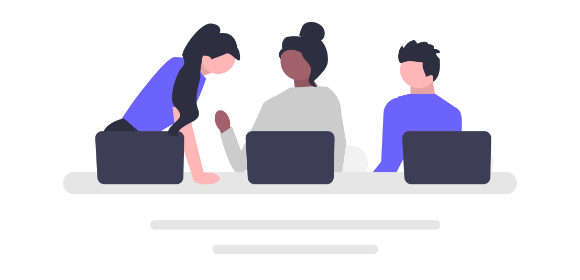
How to Transcribe a Zoom Meeting
Manage your workflow and save precious time by transcribing your Zoom meetings with Transcribe. Learn how to transcribe a Zoom meeting with our handy guide.
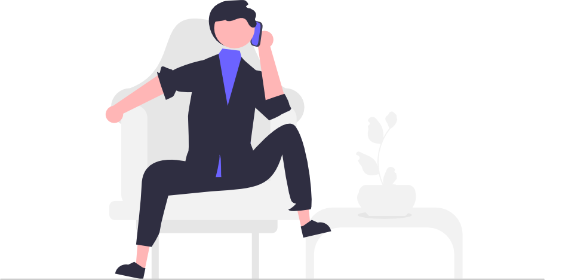
How to Record & Transcribe a Phone Call
Take the pressure out of note-taking by recording and transcribing professional phone calls. Find out how to record and transcribe a phone call with Transcribe.
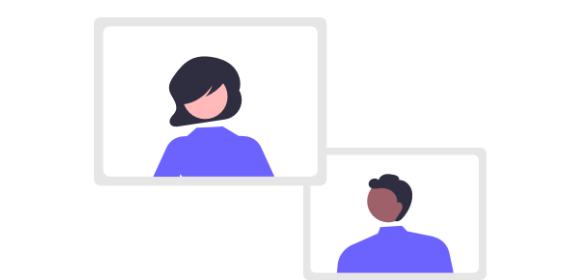
How to Transcribe a Microsoft Teams Meeting
Stay focused in important meetings, lectures and seminars by transcribing your Teams meetings instead of taking notes. Learn how to transcribe a Teams meeting.

How to Transcribe a Google Meet Recording
Whether you use Google Meet for work or school, say goodbye to note-taking by learning how to transcribe a Google Meet recording automatically with our handy guide.