How to Automate Transcription with Zapier
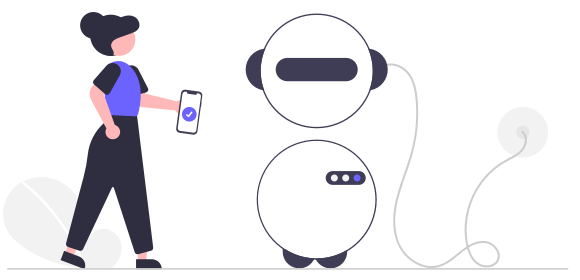
How to automate transcription with Zapier
Do you spend a lot of your time manually uploading audio and video files to a transcription app? Whether you're a journalist, a researcher, an administrator, or a content creator, learning to automate transcriptions with Zapier can save you a whole load of time and significantly boost your productivity.
Zapier is a powerful tool that connects your apps and automates workflows. By integrating Zapier with Transcribe, you can set up automations to automatically convert new audio and video files into text. Whether these files are received via email, shared to Dropbox or Google Drive, or uploaded to your project management tools, Zapier can handle the process seamlessly, ensuring your audio and video files are automatically sent to Transcribe for transcription - without any extra steps.
Here's a step-by-step guide to help you set up Zaps that automatically convert new audio and video files into text, streamlining the transcription process and freeing up time to focus on more creative and stimulating parts of your job.
1. Register with Zapier
First up, register with Zapier or log in to your account if you're already registered.
2. Connect with Transcribe
Tap to create a Zap, search for Transcribe, and select the Transcribe app.
3. Create a Zap
In the App & event tab, click the Event dropdown and select Transcribe Audio to create a Zap.
4. Input your invite code
In the Account tab you'll be asked to input a code to connect to Transcribe. Visit Transcribe.com on a web browser, navigate to your settings, and you'll find the code at the bottom of the page.
5. Complete the information about your desired Action
In the Action tab, enter the audio language, the filename Zapier should look out for, and the file Zapier should look out for (this should be populated with the file output from the previous step, such as Gmail)
6. Test and publish
Once that's done, you can test the action before publishing it.
Popular transcription automations include:
-
Transcribing new Google Drive audio files with Transcribe once uploaded to a folder
-
Transcribing new audio file attachments from Gmail using Transcribe
Follow this link to quickly create popular Zaps.
Explore more Zapier automations with Transcribe
Your automation journey doesn't end there. With Zapier, you can also automate the distribution of your transcripts once transcription has finished.
Check out our guide on how to automatically distribute transcripts using Zapier to learn how to send transcribed texts to other applications like Dropbox or email - ensuring your transcripts are always exactly where you need them to be.