Zapier x Transcribe: How to Automate Podcast Transcription
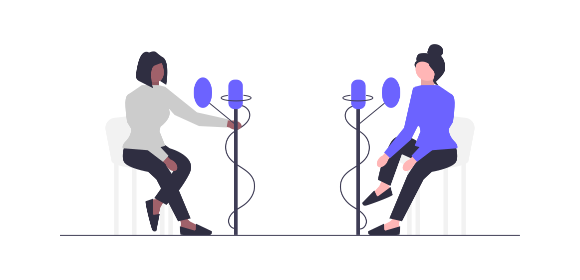
How to Automate Podcast Transcription with Zapier and Transcribe
Transcribing your podcast episodes can be a time-consuming task, especially when you're regularly uploading new episodes. From organizing the audio files and sending them for transcription to sharing the final transcripts with your team or audience, the entire process can take up far too much of your precious time - time that could be better spent on the more creative aspects of podcasting.
Thanks to the Zapier x Transcribe integration, you can now automate your entire podcast transcription process, from transcription to distribution, freeing up time to focus on creating great content while technology handles the rest.
In this article, we'll walk you through the simple steps to set up automated podcast transcriptions using Zapier and Transcribe.
Let's get started!
Jump to:
How does Zapier automate podcast transcription?
Zapier automates podcast transcription with Transcribe by creating workflows, known as "Zaps," that automatically transfer podcast recordings to Transcribe from other apps. Whether your recordings are shared via email or stored in a cloud service, Zapier ensures they are automatically sent to Transcribe for transcription - so you don't have to lift a finger.
Here's an example workflow to give you a better idea of what it looks like in practice:
1. Trigger: A new podcast recording is saved in Google Drive
2. Action: This podcast recording is automatically uploaded to Transcribe for transcription
All of this happens seamlessly behind the scenes, without any extra steps or manual input needed.
How to set up integrations with Zapier and Transcribe
To set up automated podcast transcriptions, you'll first need to connect Zapier with Transcribe.
Here's how to get started:
Set up a trigger
In Zapier, choose the app where your podcast recordings are stored, such as Gmail, Google Drive, or Dropbox. Configure a trigger event, such as receiving a new email attachment or saving a new audio file in a specific folder.
Create an action
Select Transcribe as the action app. When the trigger event occurs, Zapier will automatically upload the recording to Transcribe for transcription.
And that's it, you're now ready to enjoy automated podcast transcriptions!
Additional Zapier integrations for podcast transcription
As well as automating podcast transcriptions, there are a couple of other useful Zaps you might want to set up:
-
Distributing transcripts: Automatically send podcast transcripts to your team via email, Slack, or other collaboration tools to keep everyone informed.
-
Storing transcripts: Automatically save podcast transcripts to cloud storage services like Google Drive, Dropbox, or OneDrive for easy access and organization.
Here's what that might look like as part of an example workflow:
1. Trigger: A new podcast recording is saved in Google Drive
2. Action: The podcast recording is automatically uploaded to Transcribe for transcription
3. Additional action: The completed podcast transcript is automatically sent to your team via Gmail
Find out more about how to automate transcript distribution with Zapier.
Ready to automate your podcast transcription process?
Download the Transcribe app or launch the Transcribe online editor to get started.