How to Transcribe a Voice Memo
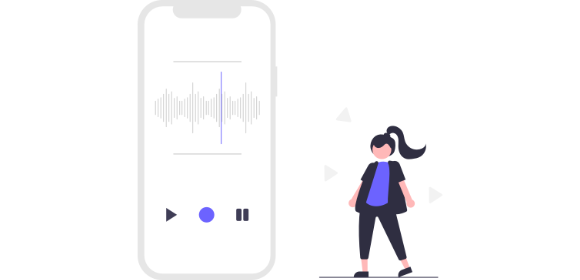
How to transcribe a voice memo
The Apple Voice Memo app (and Android's equivalent) is a great tool for recording audio on-the-go using your smartphone. Many of us use our phone's built-in voice recorder on a daily basis, whether that's for recording interviews, focus groups, meetings, or lectures.
Once you've got the recording, chances are you're going to want to be able to access the content quickly and easily. Skipping through the audio file to find the relevant section can be frustrating, which is where transcribing audio to text comes in handy.
Transcribing your voice memos makes it easier for you to review the content, find key points, create summaries, and repurpose your voice recordings.
In this guide we'll walk you through how to transcribe voice memos using the Transcribe app or online editor, and answer some of your most frequently asked questions about voice memo transcription.
Jump to:
How to transcribe a voice memo to text with Transcribe
With our AI-powered software, you can get high quality voice memo transcriptions in a matter of minutes - if not seconds. Follow these steps to transcribe your voice memos:
1. Download the Transcribe app or launch the online editor
2. Upload your voice memo
You can import your voice memo directly from the Voice Memos app on your iPhone. Open the Voice Memos app and select the recording you want to upload. Click the three dots (...) next to the recording, then tap 'Share'.
Select Transcribe from the list of apps (if it doesn't appear automatically, click 'More' > 'Edit', then select Transcribe and tap 'Add').
Alternatively, if you'd prefer to use the online editor rather than the app, simply download the voice memo and upload it to Transcribe.com
3. Choose your language
Select the language of your voice memo from more than 120 languages and dialects.
4. Start the transcription process
Your voice memo transcription will be ready within minutes. Make yourself a coffee and we'll send you a notification when it's complete.
5. Your transcription is ready!
Now that your voice memo transcription is ready, you can proofread and polish the text in the app, online or in your preferred file format.
When you're ready, export it to TXT, PDF, DOCX, SRT or JPG - with or without timestamps and speaker separation.
And there you have it - a written version of your voice memo that's ready for you to skim, repurpose and share.
Who can benefit from transcribing voice memos?
- Journalists
Get written transcripts of interviews you've recorded using your smartphone to help you turn the interview into an article and meet those important deadlines. Skim the written text for soundbites and important quotes to add to your stories.
- Students
Record and transcribe your lectures and get written notes just minutes after class has ended. You can search for key themes, condense the notes and create summaries to share with your classmates or to use as revision material.
- Academics
A transcript of the interviews and focus groups you conduct as part of your academic research makes it easy for you to search for key quotes to include in your reports.
- Business conferences & meetings
As well as making it easy for you to share minutes and meeting summaries, voice memo transcriptions can be repurposed and used for reports and articles to support your marketing activity.
Voice memo transcription FAQs
How do I convert my iPhone voice memos to text?
To convert your iPhone voice memos to text, simply:
-
Download the Transcribe app or launch the online editor
-
Open your Voice Memo app, select the voice memo you want to transcribe, and share it with Transcribe
-
Your transcription will be ready in a matter of minutes - if not seconds!
It's as simple as that. Check out the screenshots higher up on this page for more information.
How do I transcribe voice recordings to text for free?
If you're an android user, you can transcribe voice memos for free with the free Gboard app. However, many users report the tool to be glitchy and unreliable, with lots of errors in the text. For Apple users there's no built-in transcription tool for voice memos, only a dictation tool for transcribing live audio.
The same applies to other free services like Google Docs and Microsoft Word. If you want to use these free tools to transcribe a voice memo, you'd have to play the memo out loud for the software to hear, which is an inconvenient and time-consuming process.
Doing it yourself is another way of transcribing voice recordings for free, but that depends on the value you put on your own time!
With Transcribe, you can enjoy the first 15 minutes of transcription time for free, so if your voice memo is on the shorter side then this could work out as an entirely free option. Once you've used this time up and seen for yourself whether our service meets your needs, you can buy additional credit for $5/hour, or save money by buying 10 hours for just $30.
Alternatively, upgrade to our PRO service for $12.99/month, and you'll receive an additional 5 hours of free transcription time each month.
How do I convert voice notes to text on Whatsapp?
It's quick and easy to convert WhatsApp voice notes to text using Transcribe too. Simply download the Transcribe app, go to the WhatsApp message you want to convert to text, share it to Transcribe, et voila!
Check out our handy step-by-step guide on how to transcribe WhatsApp voice messages for more information.
Ready to transcribe your voice memos?
Download the Transcribe app or launch the online editor to get started.
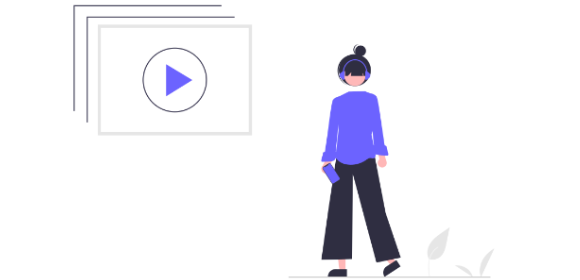
How to Transcribe Audio to Text
Wondering how to convert audio into text? From doing it yourself to using the Transcribe app, learn how to transcribe audio with our helpful guide.
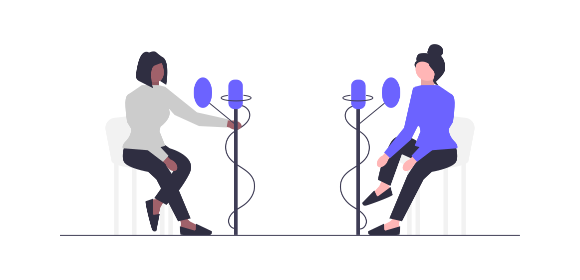
How to Transcribe an Interview
Learn how to prepare for a recorded interview, how to transcribe an interview and how to edit your interview transcription with the help of our useful guide.