How to Transcribe Audio to Text
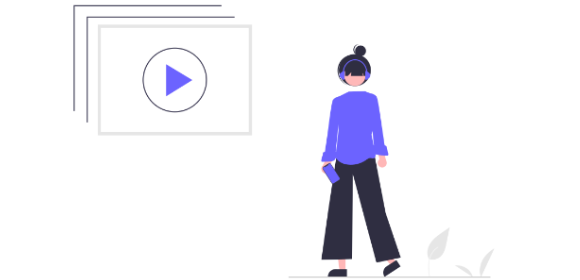
How to Transcribe Audio to Text
If you're looking to transcribe audio to text, then there are a variety of options at your service. There's the good old-fashioned method of manually listening to your file and typing out what you hear. You can pay a professional human transcriber to do the job for you. Or you can use a specially designed app like Transcribe to get an automated transcription within minutes.
Whether you're looking to transcribe a meeting, an interview, a lecture recording, or something completely different, in this guide we'll walk you through your options and deep-dive into how to transcribe audio to text using Transcribe.
We'll also discuss the benefits of transcribing audio and answer a whole host of frequently asked questions so that you have everything you need to get going.
Let's get started!
Jump to:
- What is audio-to-text transcription?
- Benefits of transcribing audio to text
- Four ways to convert audio to text
- How to transcribe an audio file using Transcribe
- Audio transcription FAQs
What is audio-to-text transcription?
Audio-to-text transcription is the process of converting audio content into written text. This can apply to a wide range of audio recordings, from interviews and business meetings to podcasts and lectures - as well as live speech. There are plenty of scenarios where having a written transcription is more convenient than an audio recording, and there are several benefits to transcribing audio to text.
Let's take a look at the benefits now!
Benefits of transcribing audio to text
The benefits of audio transcription are far-reaching and vary depending on your industry and how you plan to use them, but here are some of the most important ones:
Improved accessibility
Creating a written transcription of your audio file makes the content more accessible for individuals with hearing impairments. It also makes it more accessible for those who prefer reading to listening, especially when the spoken language is challenging to follow.
Learn more about how to make your audio content more accessible.
Shareable and searchable notes
Whether you've recorded a meeting, an interview, or a lecture, a transcript provides you with written notes that you can share with colleagues, clients, and peers. You can save time skipping through an audio recording and instead quickly and easily skim the document and search for keywords. Not only does this save you time; it saves them time too.
Easier translation
Written notes are much easier to translate into other languages than audio recordings, which is ideal if you work internationally or want to engage an international audience.
Better SEO performance
If you publish podcasts or other audio recordings on your website, providing a written transcript alongside the audio file can improve your SEO. Search engines like Google crawl text, but not audio, so transcripts make your content more discoverable. . This helps you reach a wider audience and drive more traffic to your site.
Four ways to convert audio to text
Here are four different ways to transcribe audio:
Manual transcription
If time isn't an issue, then the good old-fashioned method of speed-typing an audio transcript is still an option. But it's not one that we would recommend, especially for longer recordings, as manual transcription can take much longer than you might expect!
Check out our tips for transcribing audio to text manually.
Built-in voice recorders
Certain word processors, like Word Online and Google Docs, have built-in voice recorders that transcribe as you speak. This isn't available in the offline desktop version of Word though, and Google Docs doesn't allow you to upload pre-recorded audio files.
Human transcription services
Services using real-life humans to transcribe your audio to text promise the best possible accuracy. But since humans can only work so fast and, of course, need to be paid, these services are typically slower and more expensive than their automated counterparts.
In fact, an hour of audio takes approximately four hours for a professional to transcribe, and the average price charged is 75 cents to $1.50 per minute. That works out as $45-$90 per hour of audio transcription, and you might have to wait days or even weeks to receive your transcript.
Find out more about human vs automatic transcription services.
AI transcription services
The easiest and most efficient way to transcribe audio is with a professional automatic transcription service like Transcribe. Our AI-powered software uses advanced speech recognition technology to convert your audio files into text, delivering fast, high-quality transcripts at an unbeatable price.
Transcribe supports more than 120 languages and dialects, and works with all major audio and video file formats. You can upload files directly from your device or import them from popular cloud tools, making it easy to work the way you want.
How to transcribe an audio file using Transcribe
1. Download the Transcribe app or launch the online platform
2. Upload your audio file
You can import audio files from any app or cloud storage system, including Google Drive and Dropbox. You can also integrate with Zoom for quick and easy transcriptions of Zoom calls. Supported file formats include mp3, m4a, wav, m4v, mp4, mov and avi. If your file is in a format that isn't supported, get in touch and we'll help you convert your file.
The clearer your audio recording is, the more accurate the transcription will be, so take care to ensure that voices can be clearly heard, speakers don't talk over one another and there's no background noise or echo.
You can also record and review conversations in real time with our live transcription service.
3. Choose your language
Select the language spoken in your recording from more than 120 languages and dialects.
4. Start the transcription process
Your audio transcription will be ready in a matter of minutes thanks to our speedy AI software, so make yourself a cup of tea, put your feet up and we'll send you a notification when your transcription is complete.
5. Your transcription is ready!
Now that the audio transcription is ready, you can proofread and polish the text in the app, online or in your preferred file format - with or without timestamps. With our standard version you can export your transcribed text to TXT, or upgrade to our PRO service to export to PDF, DOCX, SRT and JPG.
You can also use our built-in tools to summarize the transcript or translate it into other languages.
Audio transcription FAQs
What is the easiest way to transcribe audio?
The easiest way to transcribe audio to text is with an automated transcription service like Transcribe. It's fast, it's simple, and it keeps costs down.
How can you transcribe an audio file for free?
Doing it yourself is one way of getting a free transcription, but whether it's a truly free option depends on the value you put on your own time!
With Transcribe, you can enjoy the first 30 minutes of transcription time for free, so if your audio file is on the shorter side then this could work out as an entirely free option. Once you've used this time up and seen for yourself whether our service meets your needs, you can buy additional credit for $5/hour, or save money by buying 10 hours for just $30. Alternatively, upgrade to our PRO service for $14.99/month, and you'll receive an additional 5 hours of transcription time each month.
How long does it take to transcribe one hour of audio?
With Transcribe, one hour of audio is transcribed in a matter of minutes - if not seconds! Doing it yourself would take significantly longer - even professional transcribers take approximately four hours to transcribe an hour of audio.
How do you transcribe a voice memo?
To transcribe a voice memo, simply upload the file to the Transcribe app or online editor! Check out our in-depth guide on how to transcribe a voice memo for more information.
How do you transcribe audio to text on a Mac?
The Dictation & Speech function on Mac allows you to get a live transcription while you speak. This function doesn't allow you to upload audio recordings though, so you'll need to use a third-party tool like Transcribe instead.
Read our guide on how to transcribe audio to text on Mac for more detailed instructions.
How do you transcribe audio to text in Word?
If you have Microsoft 365, then you can use Word Online's built-in transcription tool to convert live or recorded audio to text. This feature only works with the web version and not the Word application, so the alternative is to use a third-party tool like Transcribe. Once you've got your written transcript, you can save it as a TXT or DOCX file and open it in Microsoft Word to edit it there.
Find out more about how to transcribe in Microsoft Word.
How do you transcribe audio to text in Google Docs
Google Docs has a built-in voice recorder that transcribes as you speak. However, it doesn't have the functionality to transcribe pre-recorded audio files. You'll need to use a third-party tool like Transcribe instead. Once you've got your transcript and saved it as a TXT, DOCX or PDF file, you can then open it in Google Docs to edit it there.
Check out our guide for assistance with transcribing in Google Docs.
How do you transcribe audio to text manually?
To transcribe audio to text manually, listen to the audio carefully and type out the spoken words into a text document. You'll likely need to pause the recording, rewind, and listen to certain sections again to ensure you capture everything accurately.
The process takes time, so keep calm and patient. And if you find it takes too long and you need a helping hand, you know where to find us!
How can you transcribe audio in real time?
You can transcribe audio in real time using our live transcription tool. Simply record your voice, and the words will appear on the screen as you speak. Check out our guide to real-time transcription for more information.
What is the difference between transcription and translation?
Transcription is the process of converting spoken language into written form, while translation involves converting written or spoken text from one language to another.
Ready to transcribe audio to text?
Download the Transcribe app or launch the online editor to get started.
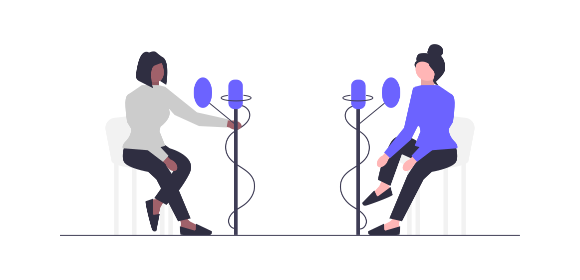
How to Transcribe an Interview
Learn how to prepare for a recorded interview, how to transcribe an interview and how to edit your interview transcription with the help of our useful guide.