Top 5 Zapier x Transcribe Automations for Journalists
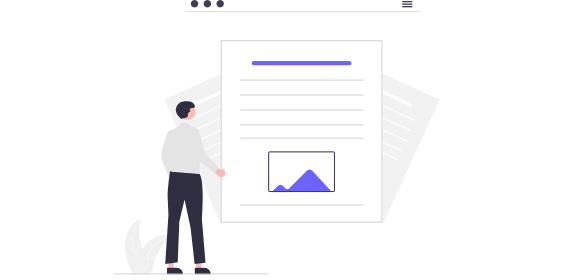
Top 5 Zapier x Transcribe Automations for Journalists
In the fast-paced world of journalism, you're often racing against the clock. Between researching stories, conducting interviews, writing articles, and hurrying to meet deadlines, there's barely time to breathe. And transcribing interviews is one of the most time-consuming parts of the job.
The new Zapier x Transcribe integration allows journalists to automate the transcription process from start to finish, freeing up valuable time for more exciting tasks.
Here are the top five ways Transcribe and Zapier can streamline your workflow as a journalist.
Jump to:
-
2. Send new audio files from cloud storage directly to Transcribe
-
5. Create new tasks in your project management software when a file is added to Transcribe
1. Upload email attachments directly to Transcribe
Journalists often receive a constant influx of recordings and audio files via email, whether from sources, interviews, or press briefings. Manually downloading and uploading these files for transcription can waste valuable time that could be spent on reporting and writing.
Thanks to Zapier x Transcribe, you can automate this entire process. Simply set up a Zap to automatically upload email attachments directly to Transcribe. Whenever a new audio file attachment arrives, Zapier will instantly upload it to Transcribe for transcription - no manual effort required!
Find out more about how to automate transcription with Zapier x Transcribe
2. Send new audio files from cloud storage directly to Transcribe
If you store interviews, press conference recordings, and voice notes in cloud storage, then managing these audio files can be just as tedious as handling email attachments. Transferring files from services like Google Drive, Dropbox, OneDrive, and iCloud to your transcription service can be fiddly, time-consuming, and disruptive to your workflow.
The Zapier x Transcribe integration streamlines this process for journalists. By setting up a Zap, you can automate the transfer of new audio files from a specific cloud folder directly to Transcribe. Once set up, Zapier will monitor the folder and upload new audio files to Transcribe for transcription as soon as they appear.
3. Upload completed transcripts to cloud storage
Once your audio files are transcribed, the next step is making these transcripts accessible to your team. For journalists, this is crucial because multiple team members often collaborate on a story. Reporters, editors, fact-checkers, and producers all need access to accurate transcripts to ensure the story is comprehensive, accurate, and cohesive.
Manually downloading completed transcripts and uploading them to your cloud storage is another one of those time-consuming, repetitive, and boring tasks.
With the Transcribe x Zapier integration, you can set up a Zap to automatically upload completed transcripts from Transcribe to a designated folder in your chosen cloud storage service. As soon as a transcription is finished, it will be instantly transferred to that folder so that everyone on your team has instant access to the latest transcripts.
Not only does this save you time, it also means that your transcripts are neatly organized and stored in one central place, for easy access and enhanced collaboration.
4. Send new transcriptions via email
Keeping your team updated with the latest transcripts via email can be another time-consuming task - and one that's prone to human error. It's all too easy to accidentally send the file to the wrong person, forget to include someone, or just not get around to sending it until it's too late.
By setting up a Zap, you can configure Zapier to automatically send an email to your team with the completed transcription attached as soon as it's ready. This ensures that everyone who needs access to the transcription receives it promptly - without any risk of mistakes or delays.
Find out more about how to automate transcription distribution with Zapier x Transcribe
5. Create new tasks in your project management software when a file is added to Transcribe
In journalism, project management tools like Trello, Monday.com and Asana are essential for managing editorial calendars and coordinating tasks. They keep things moving along and help you to meet those all-important deadlines.
The Transcribe x Zapier integration allows you to automate the creation of new tasks in these tools whenever a new file is added to Transcribe for transcription. Each task can include relevant details such as the file name, a link to the transcription, the assigned reporter or editor, and the deadline.
This automation ensures that your editorial calendar is always up-to-date, helping your team track progress, meet deadlines, and collaborate more effectively on producing timely and accurate stories.
How to set up automations with Zapier and Transcribe
To set up automations, you'll first need to connect Zapier with Transcribe.
Here's how to get started:
1. Open Zapier and search for Transcribe and the other app you'd like to connect it with
2. Pick one of the apps as a trigger to kick start your automation (e.g. you receive an email in Gmail or a new transcript is ready in Transcribe)
3. Choose a resulting action (e.g. the audio file is uploaded to Transcribe or the new transcript is uploaded to your desired cloud storage service)
And that's it, you're ready to make the most of automations!
Final thoughts
The new Zapier x Transcribe integration offers a variety of ways to automate and streamline journalists' transcription workflows. Whether it's importing audio files from cloud storage, distributing completed transcripts, or updating project management tools with new tasks, this integration can save valuable time, reduce human error, and enhance overall productivity in the newsroom.
Connect Zapier with Transcribe to get started.