How to Edit Transcripts Like a Pro
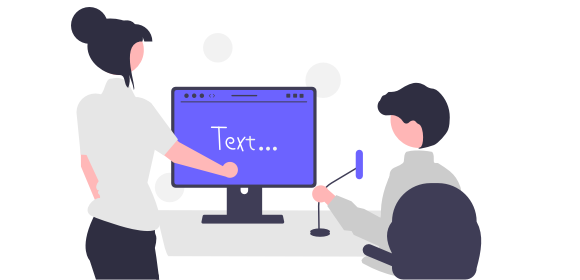
How to Edit Transcripts Like a Pro
Whether you've used a real-time transcription tool or transcribed a recording of an audio or video file, once you've got your transcript, it may need a little bit of tweaking. You might want to check that everything's accurate, reformat the transcript, and even cut whole sections before you share it with colleagues, classmates, or customers.
With the Transcribe app and online editor, editing transcripts couldn't be easier. You can listen to the audio as you read through the transcript, make edits, adjust speaker labels, and format the transcript so that it's easy to read. Alternatively, you can download the transcript to edit in your preferred word-processing software.
In this guide we'll walk you through how to edit transcripts using our app or online editor, and share five best practices for editing transcripts like a pro.
Note: Check out our guides on how to transcribe audio and how to transcribe video if you need a little help to get started
Jump to:
How to edit transcripts using the Transcribe app
Once you've uploaded and transcribed your audio or video file in the Transcribe app...
1. Navigate to your transcriptions dashboard and open the transcript you want to edit
2. Click anywhere in the transcription to add or remove words
3. Use the playback function to listen back to certain sections, read along, and check for accuracy
4. Click the magnifying glass to search for certain words and sections
5. Click on the speaker headings to rename speakers
6. Highlight text and click the "Format" button to make the text bold, italic, or underlined
Changes are automatically saved. Once you've finished editing your transcript, you can export the transcript in your chosen file format.
How to edit transcripts using the Transcribe online editor
Once you've uploaded and transcribed your audio or video file using the Transcribe online editor...
1. Select the transcript you want to edit from the left-hand pane
2. Click anywhere in the transcript to add or remove words
3. Use the playback function to listen back to certain sections and check for accuracy
4. Click the gear icon to rename speakers
Changes are saved automatically. Once you've finished editing your transcript, you can export the transcript in your chosen file format.
5 best practices for editing transcripts
Here are some top tips to help you edit your transcripts as effectively as possible:
1. Check for accuracy
While AI transcription is getting more and more accurate, there will still be occasions when it misinterprets certain words. Especially technical, industry-specific words, or in cases where the speaker has a strong accent or uses slang or words from a slightly different dialect. Take time to check for and correct any words or phrases that aren't quite right.
2. Ensure text is attributed to the right speakers
If you've used Transcribe, then your transcript will automatically feature speaker separation and speaker tags. With the help of AI, our software recognizes and detects who is speaking, but it's worth checking to make sure nothing has been misattributed. And if you've used a tool that doesn't automatically include speaker tags, take time to go through the transcript and clearly label who is speaking.
3. Format the transcript for readability
This might involve breaking long sentences and paragraphs into shorter ones, adding punctuation where necessary, and removing filler words like "um," "uh," and repeated words, unless they are crucial for understanding or context. You may also choose to format certain parts of the transcript as bullet points so that it's even easier to read.
Find out more about how to make audio content more accessible.
4. Maintain the speaker's voice
While editing, try to retain the unique voice and tone of the speaker, including personal expressions and language, and the flow of their speech. This is particularly important for contexts like interviews where it's important that the speaker's style and personality shines through. If you're adapting the transcript for a different purpose, however, like turning an informal conversation into a formal document, then this may not be necessary.
Read more: How to transcribe an interview.
5. Give your edited transcript a final once over
When you think you've finished, double check the transcript to make sure you haven't missed anything. Make sure the transcript maintains the original context and meaning - in the process of removing filler words or correcting sentences, the intended message can sometimes get altered, so make sure the edited version still accurately conveys what's been said. If possible, have another person review the transcript, as it's often easier to spot things with a fresh set of eyes.
Final thoughts
Ready to edit your transcripts? Download the Transcribe app or launch the online editor to get started.