How to Transcribe Voicemail on iPhone
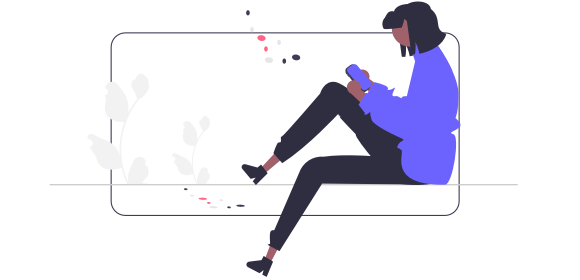
How to transcribe voicemail on iPhone
Ever get that sinking feeling when you receive a voicemail alert? Worse still when you see that the voicemail message is a couple of minutes long.
Not only do you have to disrupt your workflow or personal time to listen to the recorded rambling. You then have to sift through loads of unnecessary info to get to the main point of the message.
It's time to try voicemail transcription.
By transcribing the voicemail messages on your iPhone, you can read your voicemails instead of listening to them, saving you a whole load of time and effort.
Jump to:
-
How to transcribe voicemails on iPhone with the Transcribe app
-
How to transcribe an iPhone voicemail with the Transcribe online editor
iPhone voicemail transcription: your options
There are a couple of options for getting a voicemail transcription on your iPhone. Apple offers its own voicemail transcription service, but it isn't available to everyone. The feature is limited to:
-
Voicemails in English
-
iPhone 6s or later
-
iOS 10 or later
-
Certain carriers
Apple's voicemail transcription service is also not as advanced as apps like Transcribe, so isn't the most accurate or reliable option for converting your voicemail to text.
Instead, use a third-party audio transcription app like Transcribe. All you have to do is upload your voicemail to the Transcribe app or online editor, and you'll receive a clear and accurate voicemail transcription in a matter of minutes - if not seconds.
Here's how to transcribe voicemails on your iPhone using the Transcribe app or online editor.
How to transcribe voicemails on iPhone with the Transcribe app #toc-2
1. Download the Transcribe app from the App Store
2. Upload your voicemail
Go to your iPhone voicemails and select the voicemail you want to transcribe. Click the share button (the box with the upwards arrow) in the top right and select Transcribe from the list of apps (if it doesn't appear automatically, click 'More' > 'Edit', then select Transcribe and tap 'Add').
3. Choose your language
Select the language of your voicemail from more than 120 languages and dialects.
4. Start the transcription process
We'll send you a notification when your voicemail transcription is complete - you won't be waiting long!
5. Your transcription is ready!
Your voicemail transcription is ready for you to read in the Transcribe app. If you want, you can also export the file to TXT, PDF, DOCX, SRT or JPG.
Read more: How to transcribe audio
How to transcribe an iPhone voicemail with the Transcribe online editor
1. Go to Transcribe.com
2. Download your voicemail
Go to your iPhone voicemails and click the voicemail you want to transcribe. Click the share button (the box with the upwards arrow) in the top right and click 'Save to Files', or save it to a cloud storage solution like Dropbox or Google Drive.
3. Upload the voicemail to Transcribe.com
4. Choose your language
Select the language of your voicemail from more than 120 languages and dialects.
5. Start the transcription process
Your iPhone voicemail transcription will be ready in a matter of minutes - if not seconds.
6. Your transcription is ready!
Your voicemail transcription is ready for you to read. If you want, you can also export the file to TXT, PDF, DOCX, SRT or JPG.
Ready to transcribe voicemails on your iPhone?
Download the Transcribe app or launch the online editor to get started.
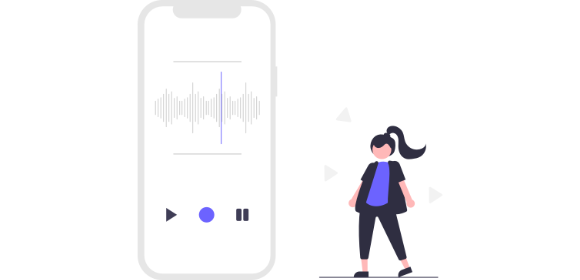
How to Transcribe a Voice Memo
Want to transcribe a voice memo so that you have a written transcript to refer back to, search and share? Discover the best ways to convert voice memos into text.
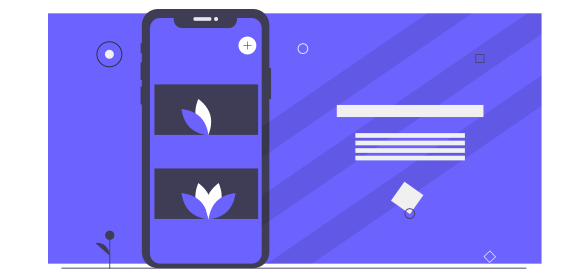
How to Transcribe Voicemail to Text on Android
An Android voicemail transcription means you can read your messages instead. Learn how to convert an Android voicemail to text in our handy guide.
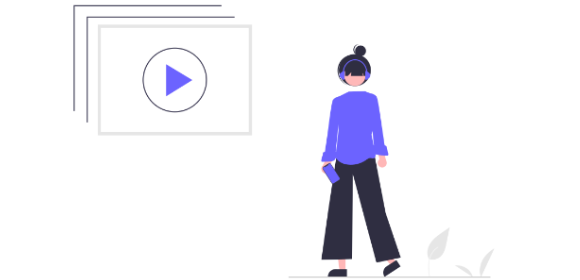
How to Transcribe Audio to Text
Wondering how to convert audio into text? From doing it yourself to using the Transcribe app, learn how to transcribe audio with our helpful guide.