Transcribe x Zapier: Top 5 Use Cases for Businesses
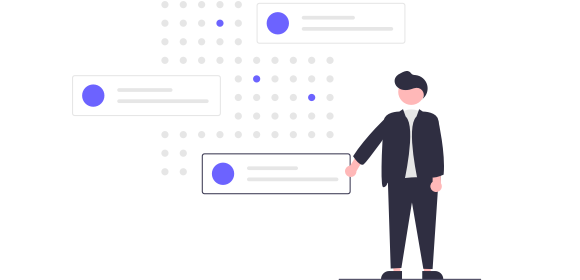
Transcribe x Zapier: Top 5 Use Cases for Businesses
In the world of business, productivity is the name of the game. And in 2024 automation has become more important and accessible than ever before. The new Zapier x Transcribe integration allows businesses to automate the transcription process from start to finish, freeing up valuable time for more impactful tasks. From automated meeting transcription to the automated distribution of transcripts to your team, this powerful integration can revolutionize your workflow.
Here are the top five ways Transcribe and Zapier can transform your business operations and boost efficiency.
Jump to:
-
2. Send new audio files from a Google Drive folder directly to Transcribe
-
5. Create new items in Monday or Asana when a file is added to Transcribe
1. Upload email attachments directly to Transcribe
Receiving a constant flow of meeting recordings and audio files via email can be daunting. Manually downloading and uploading these files for transcription wastes valuable time, and when you receive a high volume of emails daily, it's easy for important files to slip through the cracks.
With the Zapier x Transcribe integration, you can automate this entire process. Simply set up a Zap to automatically upload relevant email attachments directly to Transcribe. That way, when a new audio file attachment is detected, Zapier will instantly upload it to Transcribe for transcription. All that, and you don't have to lift a finger!
Find out more about how to automate transcription with Zapier x Transcribe
2. Send new audio files from a Google Drive folder directly to Transcribe
Managing audio files stored in cloud storage can be just as tedious as handling email attachments. Manually transferring these files from Google Drive (or other cloud storage services like Dropbox, OneDrive and iCloud) to your transcription service can be time-consuming and disruptive.
The Zapier x Transcribe integration streamlines this process. By setting up a Zap, you can automate the transfer of new audio files from a designated Google Drive folder directly to Transcribe. Once configured, Zapier will monitor your chosen folder for any new audio files, and when a new audio file is added, it will instantly be uploaded to Transcribe for transcription.
3. Upload completed transcripts to Google Drive
Once your audio files have been transcribed, the next step is to ensure that these transcripts are easily accessible to your team. Manually downloading completed transcripts and uploading them to your cloud storage is another one of those repetitive and somewhat mundane tasks.
With the Transcribe x Zapier integration, you can set up Zapier to automatically upload completed transcripts from Transcribe to a designated folder in Google Drive (or your preferred cloud storage service). This means that as soon as a transcription is finished, it will be instantly transferred to your chosen folder so that your team has immediate access to the latest transcripts.
This automation not only saves time but also ensures that all transcripts are consistently organized and stored in one central location for easy access and better collaboration.
4. Send new transcriptions via email
Keeping your team or wider company up to date with the latest meeting notes or project updates can often mean manually emailing files around. Which is of course time-consuming. And when you're busy, you might not find time to get that email sent for a good few hours - or even days!
By setting up a Zap, you can configure Zapier to automatically send an email with the completed transcription attached as soon as it's ready. This ensures that everyone who needs access to the transcription receives it promptly - and without any extra effort on your part.
Find out more about how to automate transcription distribution with Zapier x Transcribe
5. Create new items in Monday or Asana when a file is added to Transcribe
Project management tools like Monday.com and Asana are often the key to managing tasks and projects efficiently. They keep everything organized, ensure smooth progress, and help maintain productivity.
With the Transcribe x Zapier integration, you can automate the creation of new tasks or items in Monday.com or Asana whenever a new file is added to Transcribe for transcription. This task can include all relevant details, such as the file name, a link to the transcription, an assignee, and the due date.
This ensures that your project management tool is always up-to-date with the latest transcription tasks, allowing your team to track progress and collaborate more effectively.
How to set up automations with Zapier and Transcribe
To set up automations, you'll first need to connect Zapier with Transcribe.
Here's how to get started:
1. Open Zapier and search for Transcribe and the other app you'd like to connect it with
2. Pick one of the apps as a trigger to kick start your automation (for example, you receive an email in Gmail or a new transcript is ready in Transcribe)
3. Choose a resulting action (for example, the audio file is uploaded to Transcribe or the new transcript is uploaded to your desired cloud storage service)
And that's it, you're now ready to enjoy automations!
Final thoughts
The new Zapier x Transcribe integration offers a variety of ways to automate and streamline your transcription workflows. From importing audio files from cloud storage to distributing completed transcripts, this integration can save businesses time, reduce the risk of human error, and ultimately enhance your company's productivity.
Connect Zapier with Transcribe to get started.