9 Zoom Tips for Fun and Productive Meetings
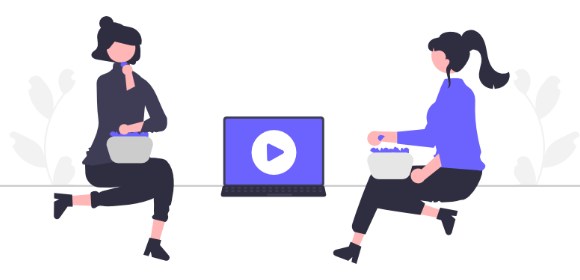
9 Zoom Tips for Fun and Productive Meetings
When you're responsible for running Zoom meetings with your immediate team, large Zoom meetings with the wider company, giving presentations, or even hosting webinars, it's understandable that you want each session to be both fun and productive! After all, you want attendees to come away feeling like it was both enjoyable and worthwhile.
With that in mind, we've pulled together nine Zoom tips, covering everything from the preparation through to follow-up, that'll set you on track for a future of engaging meetings, presentations, and webinars.
Jump to:
Tips for Zoom meetings, presentations, and webinars
1. Add a co-host for extra support
First things first, to help lighten the load and give you some extra support, it's a great idea to add a co-host. This is a particularly important tip for managing large Zoom meetings and webinars. The co-host can be on hand to manage the administrative side of the meeting, such as starting and stopping the recording, managing participants, and filtering through any questions that have been asked behind the scenes (more on that later). This will make your meetings much more enjoyable and relaxed for both you, and your attendees.
Adding a co-host isn't the most straightforward process, so check out [Zoom's guide for enabling and adding a co-host]{.underline} for step-by-step instructions.
2. Use PowerPoint sparingly
There's little more boring than attending a Zoom meeting where the host presents slide after slide packed full of data and text... and then proceeds to read from the slides word for word...
Instead, a top tip for Zoom presentations is to use PowerPoint sparingly, with only very essential information presented on slides. Then it's down to you to provide the rest of the information verbally, injecting energy, enthusiasm, and humor (if appropriate) to make the presentation infinitely more fun and engaging!
And don't worry about those who couldn't attend the presentation, as our ninth tip has you covered for that.
3. Keep your meetings secure
To prevent disruptions and to stop uninvited participants or bots from attending your meeting, there are several steps you can take to secure your Zoom meeting. If you're planning on hosting a virtual event with people you may not know, make sure you use Zoom Webinars, as this is designed specifically for digital events.
Otherwise, you can manage your participants by locking the meeting, requiring a meeting passcode, or enabling the waiting room function so that you (or your co-host) can monitor who gets let in. Other steps you can take to keep your Zoom meeting secure and free from disruptions include turning off participant screen sharing, disabling file transfer, and muting participants.
4. Use breakout rooms to get participants to engage with one another
If you're hosting a large Zoom meeting or a webinar, then breakout rooms are a great way to divide your audience into smaller groups so that they can interact with one another. This gives all attendees a chance to contribute, to discuss topics that may have been missed, and to answer one another's questions. This will make your Zoom meeting feel more personal and engaging, and it'll make it more productive too.
5. Make it interactive with polls
No matter how many attendees there are, and no matter how dry the subject matter, polls are a great way to keep your meeting or webinar audience engaged, feeling involved, and even having fun! Not only that, polls also provide you with instant feedback when you want to gauge sentiment or make decisions, and they're a great way to generate a high response rate.
6. Encourage questions with Q&A
Another way to make your Zoom meeting more productive is to give your audience the chance to ask questions. Zoom's Q&A feature allows participants to ask questions during the meeting, which you can answer either privately, for everyone, or live. You can also set it so that participants can upvote questions that resonate with them, or even so that other participants can comment - either with related questions or with their own answer.
7. Tell participants to raise a hand
Hand-raising is another feature that encourages questions in a Zoom meeting or webinar. When a user raises their hand, you'll be notified immediately, and when the time is right you can then call upon specific audience members to ask their question. As well as hand raising, Zoom offers a range of other non-verbal feedback options, including the chance for attendees to tell the host to slow down and speed up.
8. Practice makes perfect!
A top tip for Zoom webinars and presentations: practice really does make perfect. Spend time ahead of the meeting rehearsing your presentation so that you're confident with what you're saying, and so that you know you're filling the right amount of time. You could even set up your lighting, background, and screens, and schedule a practice session on Zoom for a full-on dress rehearsal. Your confidence will be clear to your audience, who will stay more engaged as a result.
9. Follow up with a Zoom transcript
To make your Zoom meeting, presentation, or webinar as productive as possible, always follow up with a meeting transcript once the meeting has ended. Sending the [Zoom transcription]{.underline} to attendees will provide them with meeting notes that they can easily skim, search and refer back to when needed, saving them from having to come to you directly with questions.
But the benefits don't end there. Zoom transcriptions can be turned into captions for accessibility purposes, and they can also be repurposed and used for reports and articles to support your marketing activity.
We hope these Zoom tips have left you feeling inspired and ready for your next Zoom meeting, presentation or webinar! It's quick and easy to get a Zoom meeting transcription using Transcribe. Check out our guide on [how to transcribe a Zoom meeting]{.underline}, or learn [how to integrate Zoom with Transcribe]{.underline}.
Written By Katie Garrett
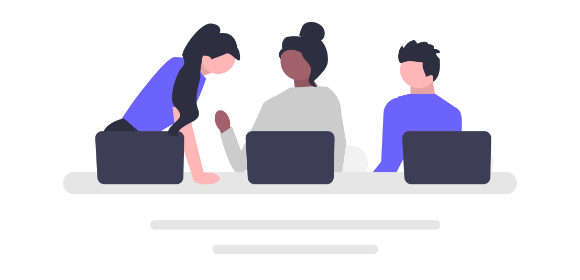
How to Transcribe a Zoom Meeting
Manage your workflow and save precious time by transcribing your Zoom meetings with Transcribe. Learn how to transcribe a Zoom meeting with our handy guide.
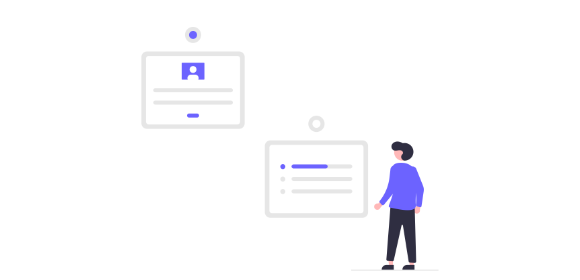
How to Setup Zoom For Transcribe
Manage your workflow by transcribing your Zoom meetings with Transcribe. Learn how to setup Zoom with our handy guide.